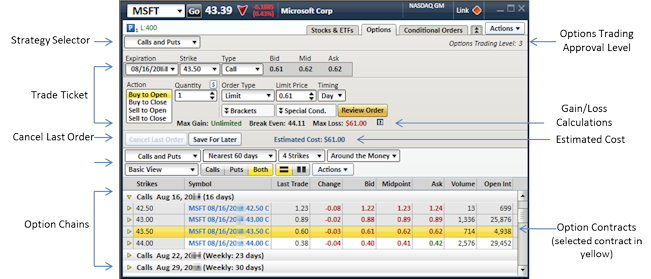
In the Trade tool and Symbol Hub, trade options via the Options tab as shown below.
In the All in One tool, tabs are customizable to any strategy offered in StreetSmart Edge®, but you will find the same features below in all three tools. See All in One tool for more on this dynamic option trading interface.
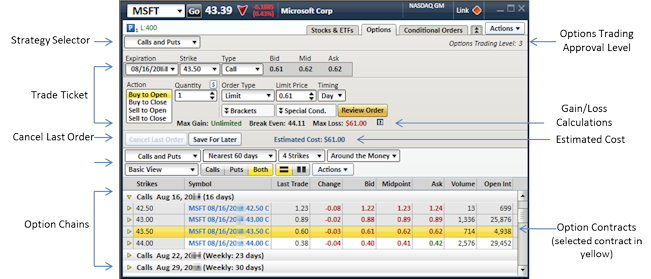
Stock symbols and price and volume data shown here and in the software are for illustrative purposes only. Charles Schwab & Co., Inc., its parent or affiliates, and/or its employees and/or directors may have positions in securities referenced herein, and may, as principal or agent, buy from or sell to clients.
| Options Tab Features | |
|---|---|
| Title Bar |
Enter the symbol underlying the options you want to potentially trade and click Go or press Enter. The Title Bar is available in several tools, and includes some basic price data as well as the Tool Link Icon. For more on these features see Title Bar. |
| Strategy Selector |
Click the Strategy Selector to choose a strategy, whether a straight Call or Put or multi-leg. This will adjust the Trade Ticket to display the correct order entry fields, and it will change the Option Chains to display contracts or contract pairings applicable to the strategy. For a more technical look at each type of option strategy, see Option Strategies Overview. |
| Trade Ticket |
The trade ticket area (available both in the Trade tool and Symbol Hub) is where you set up and place option orders. See more on Placing Option Orders. TIP: You can hide the Trade Ticket by clicking the double arrow tab
|
| Gain/Break Even/Loss Calculation | Helps you assess the potential implications of a particular option order, including the Max Gain, Max Loss, and Break Even point for a particular trade. Adjusts as you change the parameters of your order. |
| Cancel Last Order | Will attempt to cancel the most recent options open order for the stock loaded in the Trade tool. Check your Messages or Order Status to confirm success of cancel order. |
| Save For Later | If you create an options order you want to send at a later time, click Save for Later at the bottom of the order entry screen. The order will save to the Order Status tab of the Account Details tool, where you can right-click on the order and Submit, Edit, or Delete it. |
| Estimated Cost |
If applicable to the selected strategy, shows an estimation of the cost or proceeds depending on the number of contracts and limit or market price. The estimation does not include commissions or fees unless you specify them in the Trade Settings window. Hover your mouse pointer over the Estimated Cost to open a pop-up with a link to Edit Fee Calculation. |
| Option Chain Filters |
These filters determine which contracts or pairings are available for you to choose from when setting up an option trade. Choose the number of contracts or pairings to display, whether to view calls or puts, strike range, and more. For details on each filter, which vary depending on the strategy you have selected, see the Option Chain Filters topic. |
| Option Chains |
Single-leg Calls or Puts The option chain displays Calls and Puts grouped by Expiration.
Multi-leg Strategies The option chain display shows pairings appropriate for the selected multi-leg strategy. Click the arrow at the beginning of each row to display the legs in each pairing. See more on Option Chains |
| Cancel Last Order | Will attempt to cancel the most recent open order for the stock loaded in the Trade tool. Check your Messages or Order Status to confirm success of cancel order. |
Options carry a high level of risk and are not suitable for all investors. Certain requirements must be met to trade options through Schwab. Multiple leg options strategies will involve multiple commissions. Please read the options disclosure document titled "Characteristics and Risks of Standardized Options." Supporting documentation for any claims or statistical information is available upon request.